Strategy Constraints
Before Unleash 4.16, strategy constraints were only available to Unleash Pro and Enterprise users. From 4.16 onwards, they're available to everyone.
Unleash 4.9 introduced a more comprehensive set of constraint operators. These require that both Unleash and your client SDK of choice support them. See the SDK compatibility table for more information. Prior to Unleash 4.9, the only available operators were IN and NOT_IN.
When using advanced strategy constraints (any operator that isn't IN or NOT_IN), make sure your client SDK is up to date and supports this feature. For older versions of the client SDKs we cannot guarantee any specific behavior. Please see the incompatibilities section for more information.
Strategy constraints are conditions that must be satisfied for an activation strategy to be evaluated for a feature flag. With strategy constraints, you can:
- roll out a feature only to users in a specific region
- schedule a feature to be released at a specific time
- make a feature available for a limited time only
- release a feature to users with one of a set of email addresses
- ... and much more!
Strategy constraints use fields from the Unleash Context to determine whether a strategy should apply or not. You can constrain both on standard context fields and on custom context fields.
Unleash SDKs expect all context values to be strings. If you use an operator that acts on non-string values, such as numeric operators or date and time operators, the SDK will attempt to convert the string into the expected type. If the conversion fails, the constraint will evaluate to false.
This page explains what strategy constraints are in Unleash and how they work. If you want to know how you add strategy constraints to an activation strategy, see the corresponding how-to guide.
Constraining on custom context fields
To be able to constrain on a field, it must be listed under the Context Field menu. If a field isn't listed, you can add it yourself. See the how-to guide for creating your own custom fields for more info.
Unleash only provides a limited set of context fields by default, and they may not fulfill all your needs. By using custom context fields, you can tailor strategy constraints to your specific use case, such as:
- based on tenant IDs, release a feature to only specific tenants in a multi-tenant setup
- release a feature to users in a specific region
- release a feature only to beta testers
You can also combine strategy constraints with the gradual rollout strategy to do a gradual rollout to a specific segment of your user base.
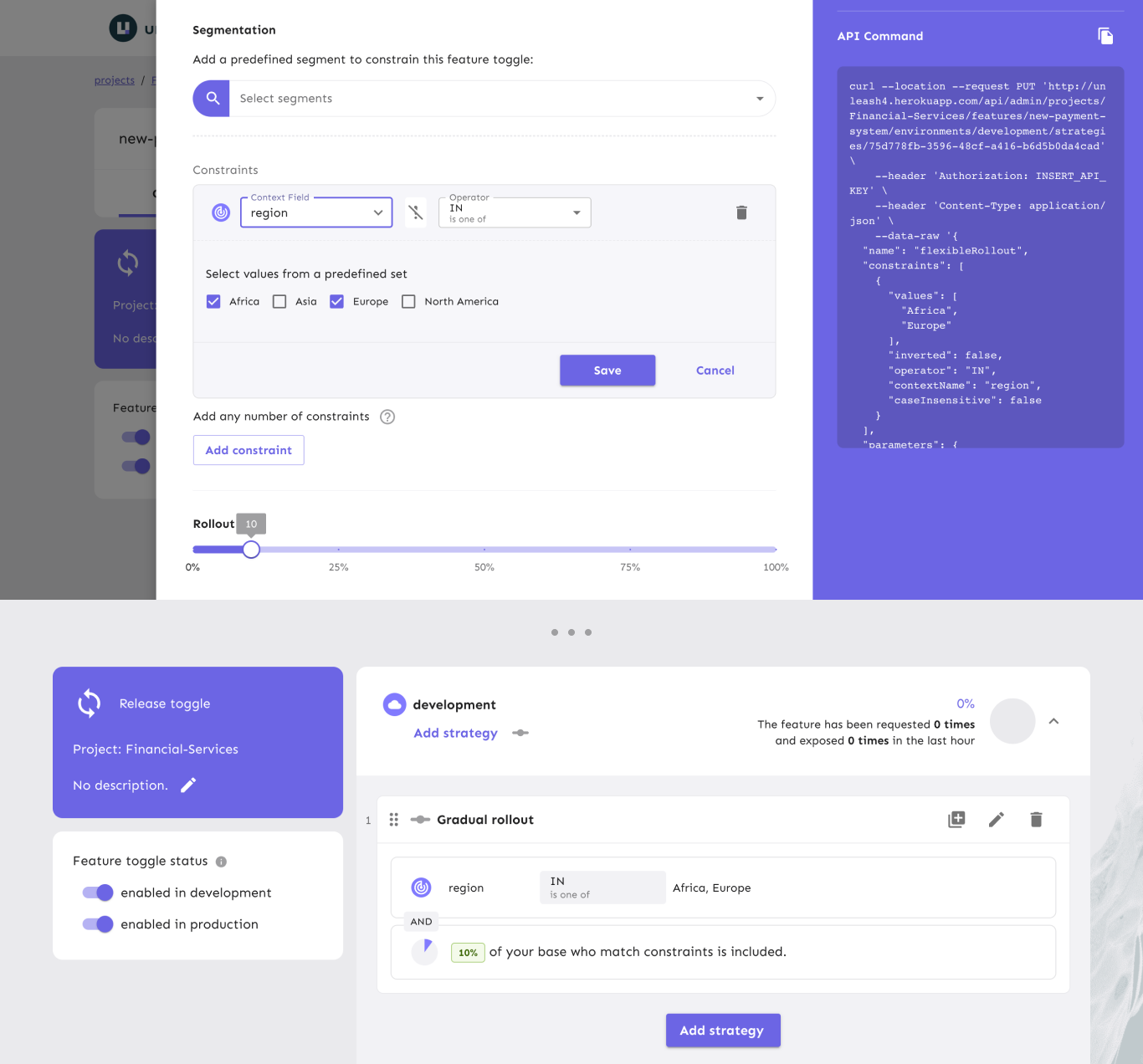
Constraint structure
Each strategy constraint has three parts:
- a context field: The context field to use for evaluation.
- an operator: One of the operators listed below.
- a value/list of values: A value or list of values to use in the evaluation of the constraint.
These parts turn the strategy constraint into an expression that evaluates to either true or false.
To clarify, here's a few example strategy constraints and what they do:
| Context field | Operator | Value(s) | Description |
|---|---|---|---|
userId | STR_ENDS_WITH | @example.com, @mycompany.com | Evaluates to true for users whose user IDs end with @example.com or @mycompany.com. |
currentTime | DATE_AFTER | 2022-06-05 21:43:22Z | Evaluates to true if the current time is after 2022-06-05 21:43:22Z. |
userScore1 | NUM_GTE | 1000 | Evaluates to true if the custom context field userScore has a value of 1000 or higher. |
Strategy constraint operators
In this section, <context-field> is used as a placeholder for an arbitrary context field. With the exception of the currentTime field, you can use any context field in its place.
Unleash currently supports 15 different constraint operators. The operators can be grouped into four different categories based on their method of comparison.
Constraint negation / inversion
All constraint expressions can be negated, meaning that they get their opposite value. Constraints are evaluated to either true or false. Negating a constraint would turn a true value into a false and a false value into a true value.
For instance, using the numeric equivalence operator NUM_EQ, the following truth table shows the how value negation affects the result:
| Expression | Value | Negated |
|---|---|---|
4 NUM_EQ 4 | true | false |
4 NUM_EQ 5 | false | true |
Numeric operators
Numeric operators compare the numeric values of context fields with your provided value.
Numeric operators only accept single values.
| Name | true if <context-field> is ... |
|---|---|
NUM_EQ | equal to the provided value; the mathematical = operator |
NUM_GT | strictly greater than the provided value; the mathematical > operator |
NUM_GTE | greater than or equal to the provided value; the mathematical ⩾ operator |
NUM_LT | strictly less than the provided value; the mathematical < operator |
NUM_LTE | less than or equal to the provided value; the mathematical ⩽ operator |
You can read more about numeric equality or numeric inequality operators at Wikipedia.
Date and time operators
currentTime and date and time operatorsThe date and time operators are only available on the currentTime context field. Furthermore, the currentTime context field can not be used with any of the other operators.
With the date and time operators, you can enable a feature before and/or after a specified time.
The operators compare the Unleash context's currentTime property against the provided value.
You can create a time span by combining the two constraint operators using two different constraints on the same strategy.
In that case the strategy will be evaluated from DATE_AFTER and until DATE_BEFORE.
Date and time operators only support single values.
| Name | true if currentTime is ... |
|---|---|
DATE_AFTER | after the provided date |
DATE_BEFORE | before the provided date |
String operators
String operators differ from the other categories in two different ways:
- all operators accept multiple values
- most operators also consider letter case and can be set to be case-sensitive or case-insensitive
| Name | true if <context-field> ... | Supports case-insensitivity | Available since |
|---|---|---|---|
IN | is equal to any of the provided values | No | v3.3 |
NOT_IN | is not equal to any of the provided values | No | v3.3 |
STR_CONTAINS | contains any of the provided strings | Yes | v4.9 |
STR_ENDS_WITH | ends with any of the provided strings | Yes | v4.9 |
STR_STARTS_WITH | starts with any of the provided strings | Yes | v4.9 |
Versioning (SemVer) operators
The SemVer operators are used to compare version numbers such as application versions, dependency versions, etc.
The SemVer input must follow a few rules:
- The value you enter must start with and contain at least major, minor, and patch versions: Example:
1.2.3 - Optionally, you can also add pre-release version information by adding a hyphen and series of dot separated identifiers after the patch version. Example:
1.2.3-rc.2
Versions with pre-release indicators (e.g. 4.8.0-rc.2) are considered less than versions without (e.g. 4.8.0) in accordance with the SemVer specification, item 11.
You can read more about SemVer in the full SemVer specification.
SemVer operators only support single values.
| Name | true if <context-field> is ... |
|---|---|
SEMVER_EQ | equal to the provided value |
SEMVER_GT | strictly greater than the provided value |
SEMVER_LT | strictly less than the provided value |
Additionally, you can use negation to get less than or equal to and greater than or equal to functionality:
| Effect | How | true if <context-field> is ... |
|---|---|---|
| Greater than or equal to | Negate SEMVER_LT | greater than or equal to the provided value |
| Less than or equal to | Negate SEMVER_GT | less than or equal to the provided value |
"Not less than 2.0.0" is the same as "greater than or equal to 2.0.0". The same applies for less than or equal: "Not greater than 1.9.5." is the same as "less than or equal to 1.9.5".
Interacting with strategy constraints in the client SDKs
This section gives a brief overview over to use the client SDKs to interact with strategy constraints. The exact steps will vary depending on which client you are using, so make sure to consult the documentation for your specific client SDK.
Strategy constraints require the Unleash Context to work. All official Unleash client SDKs support the option to pass dynamic context values to the isEnabled function (or the SDK's equivalent).
If the strategy constraint uses a standard Unleash Context field, set the context field to the value you wish to give it.
If the strategy constraint uses a custom context field, use the Unleash Context's properties field. Use the name of the custom context field as a key and set the value to your desired string.
If you set a context field to a value that the SDKs cannot parse correctly for a chosen constraint operator, the strategy constraint will evaluate to false.
In other words: if you have a strategy constraint operator that expects a number, such as NUM_GT, but you set the corresponding context field to a string value, then the expression will be false: "some string" is not greater than 5.
This value can still be negated as explained in the section on negating values.
Constraint limitations (or "how many user IDs can I add to a constraint")
Explore the content in this subsection in more depth in the topic guide on using Unleash with large constraints.
When using a constraint operator that accepts a list of values, it might be tempting to add a large number of values to that list. However, we advise you not to do that: Unleash is not a database, and is not intended to store large amounts of data. Instead you should try and find a different way to achieve what you want.
For instance, instead of adding hundreds of user ids to the constraint value list, think about what properties those users share. Are they beta testers? Are they premium members? Are they employees?
Can you map their common feature into an Unleash context property instead and set the constraint on that? If they're beta testers, how about using a betaTester property? And likewise, for premium members, you could check to see if their membership is premium? And if they're employees, maybe you're better off checking whether their user ID ends with @yourcompany.tld?
The reason why you should try and keep value lists small has to do with Unleash's evaluation model: Because Unleash's server-side SDKs fetch the full feature flag configuration from Unleash, every value that you add to that constraint value list will increase the payload size. For small numbers, this isn't an issue, but as the list grows, so will the payload, and so will the time and processing power used by the SDK to evaluate the feature.
Incompatibilities and undefined behavior
It's important that you use an up-to-date client SDK if you're using the advanced constraint operators introduced in Unleash 4.9. If your client SDK does not support the new operators, we cannot guarantee how it'll react. As a result, you may see different behavior across applications.
If you use the new constraints with old SDKs, here's how it'll affect some of the SDKs (the list is not exhaustive):
- The Node.js and Go client SDKs will ignore the new constraints completely: the constraints will not affect the flag's status.
- The Python client SDK will evaluate the flag to false, as it cannot evaluate the constraint successfully.
- The .NET, Ruby, and PHP SDKs raise exceptions if the provided operator is not
INorNOT_IN.
Please inspect the SDK compatibility table to see which version of your preferred SDK introduced support for this feature.
After Unleash 4.9, we updated the Unleash client specification. Going forward, any constraint that a client does not recognize, must be evaluated as false
[Deprecated]: Constrain on a specific environment
Before Unleash 4.3, using strategy constraints was the recommended way to have different flag configurations per environment. Now that Unleash has environment support built in, we no longer recommend you use strategy constraints for this. Instead, see the environments documentation.
userScoreis not a default Unleash field, but can be added as a custom context field.↩